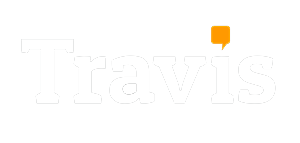Home » Travis Support » Get Started with Travis Touch Go
Travis Touch
Get support for all your issues with Travis Touch on this page.

Download the Quick Guide
Our Quick Guide is included with any Travis® Touch purchase. You can also find here the information on setting up, changing settings and using Travis to translate, on this page.
Get Started with Travis Touch
Set Up
Unboxing and what to do as soon as you receive it
The Basics
All you need to know to use your pocket translator
Connectivity
How to connect your device to internet or activate the Hotspot
How to Translate
From selecting the languages to using the magic button
Travis Touch Set Up
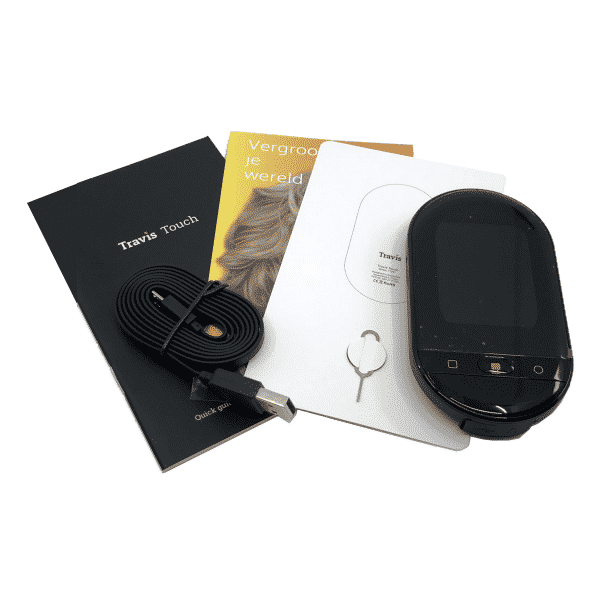
Unboxing
Upon arrival, these are the contents you will find in your Travis Touch Go box:
- Travis Touch Go
- Charging cable
- Pin Tool
- User Manual
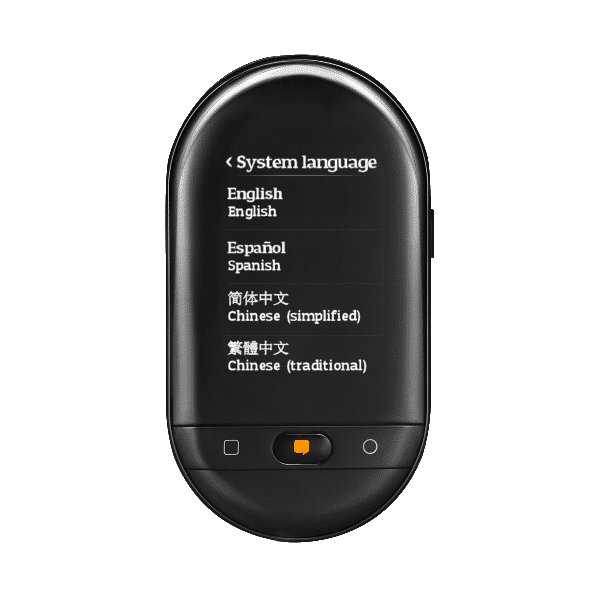

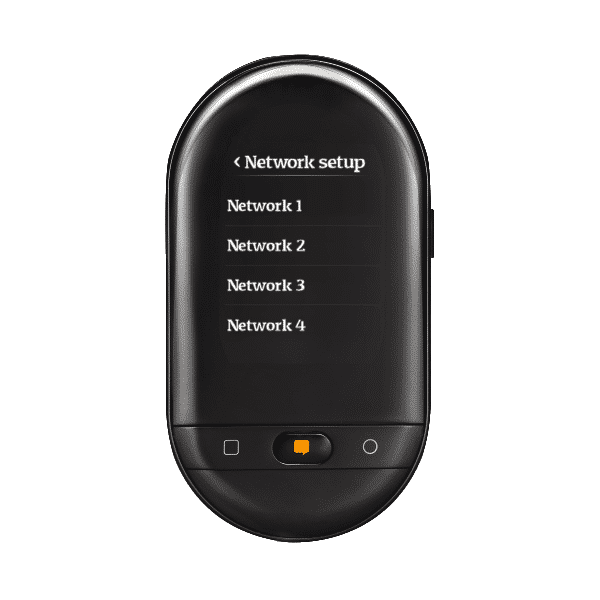
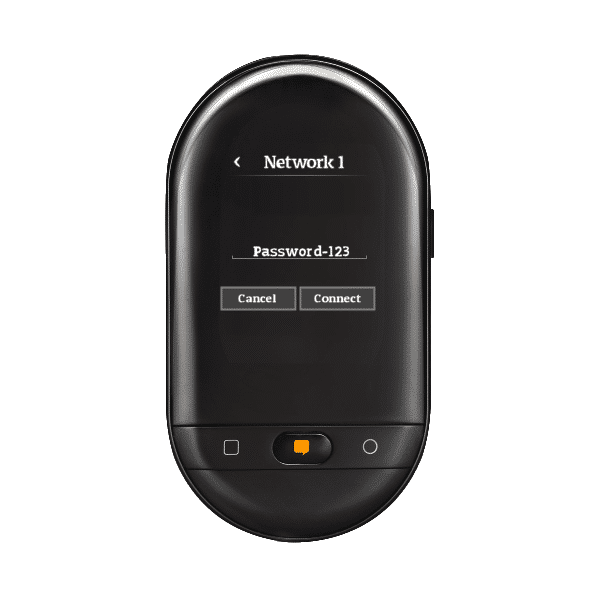
Set it up
- Select your preferred System Language: pick between English, Spanish, Chinese (simplified or traditional), Japanese, Korean, German, Arabic, Russian, French or Italian.
- Connect it to the Internet: select your network and insert your password.
- Watch the tutorial on your Travis to learn the basics.
You are all set!
The Basics
The Icons
Tap on the icons on the screen to navigate the different sections:
- History: view previous translations to view and listen again.
- Translate: select the languages and start translating.
- Settings: connect to Wi-Fi, turn on your hotspot and much more!
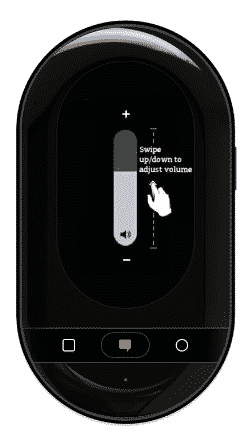
Change the Volume
As easy as using your finger!
- Slide up to increase the volume.
- Slide down to decrease the volume.
Connectivity
Travis works on- and offline*, but we recommend you to connect your device to the Internet to get better and faster translations.
When the connection is established a white cloud will display in the main screen.
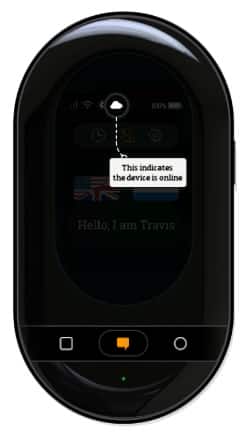
USING THE eSIM (Only for Travis Touch Go)
Thanks to Travis Go’s built-in eSIM, you can connect to mobile internet without having to insert a SIM card. The first month of data is free.
Turning on your eSIM:
- Tap on Settings > Network > Mobile Data.
- Turn on Data and Data Roaming.
USING A SIM CARD
You can insert a SIM card in the SIM Slot located on the left side of the device:
- Use the provided SIM tool to extract the tray.
- Place the SIM card in the tray and insert the tray back into the device with the metal part facing the screen.
- Tap on Settings > Network > Mobile Data.
- When using the Travis Global Data SIM Card, you need to toggle on the Data Roaming as well.
- When using another provider’s SIM, you may need to insert a pin code. If there is no connection after turning the data on your device, you probably need to set the APN manually.
- Tap on Settings > Network > Wi-Fi
- Select your network on the list.
- Insert your password.
- Click connect!
Travis Touch can be used as Hotspot to share data from your eSIM / SIM Card with up 11 devices at the same time.
This is perfect to avoid roaming fees when travelling in group or with your family.
- Make sure to have a working Data SIM card in your Travis Touch or use Travis Touch Go’s eSIM.
- Tap on Settings > Network > Wi-Fi Hotspot.
- Set up your Wi-Fi Hotspot by naming your device and setting up a password.
- Toggle the Hotspot on.
- Search for the Hotspot name created in your other device’s Wi-Fi list.
How to Translate
Travis Touch Go translates 155 languages when connected to the Internet.
These are the steps to get your pocket device to translate!

Select the Languages
- Tap on the flags to select the languages you want to translate.
- Scroll down the list until you find the desired languages.

or Press the Magic Button
- Wait for the tone and use the voice command “Select Language 1 and Language 2“.
- For instance “Select Dutch and English”.
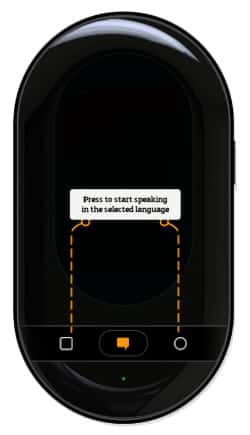
Translate
- Short press the left button to translate the language under the left flag. Wait for the tone and talk.
- Let your conversation partner press the right button, and talk after the tone.
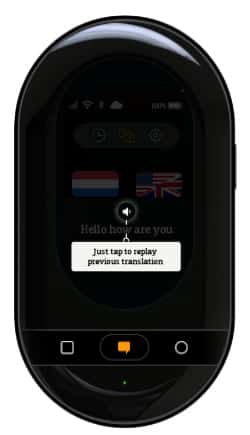
Repeat the Translation
- Tap on the center to replay the translation.
- You can check previous translations by pressing the “History” icon.
Have a Question? Get Support
Read our FAQ
Find the answer to all your questions
Ask our Team
We will reply within 24 hours from Monday to Friday